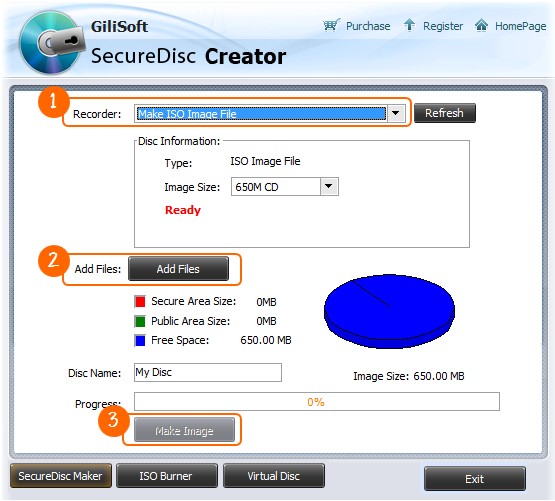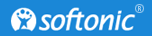How to Create Encrypted CD or DVD Image
How to Create Encrypted CD or DVD ImageIn this tutorial, we will learn how to create an encrypted iso image containing your data using GiliSoft Secure Disc Creator. We will use the AES (Advanced Encryption Standard) encryption which will help us encrypt the entire disk image. You can later mount and burn the encrypted disk image to a CD or DVD. All OS platforms supported by the product; Windows XP SP3, Vista, Windows 7 and Windows 10.
All you need to password protect CDs or DVDs is using GiliSoft Secure Disc Creator. The encryption software has a built-in CD and DVD burner that can create discs that have both a public area and a secure area . These secure area is password protected and can only be accessed if the correct password is supplied. The user does not need GiliSoft Secure Disc Creator on the other hand to access the CDs and DVDs.
The following steps will tell us how to use Gilisoft Secure Disc Creator to create encrypted image.
Please refer to the screenshot below with Arabic numerals step by step, and there are detailed instructions below the screenshot