

 How to Disable Access to a Folder in Windows 11, 8, 7, Vista, and XP
How to Disable Access to a Folder in Windows 11, 8, 7, Vista, and XPMost of us use our computers in a shared environment with our family members, friends and etc. But sometimes we may want set some permissions so that we can actually restrict access to certain folders which do not lie in our My Documents, My Pictures etc. In this case when you can restrict access to a particular folder which could be any where on your hard drive.
For these reasons, we would rather stop reading our private folders. This article provides a quick and easy way to disable access to folders in Windows 11, 8, 7, vista, and XP. Software Gilisoft File Lock does exactly that, and it does it easily and well. Just start protecting your files, folders and disk drives with File Locker, please download the File Lock software via button below:
The following steps will tell us how to use Gilisoft File Lock to prevent unauthorized access to folders in Windows 11, 8, 7, Vista, and XP.
Step 1: Right-click on a folder and select "GiliSoft File Lock", and then select "Lock (Deny read+write+run)".
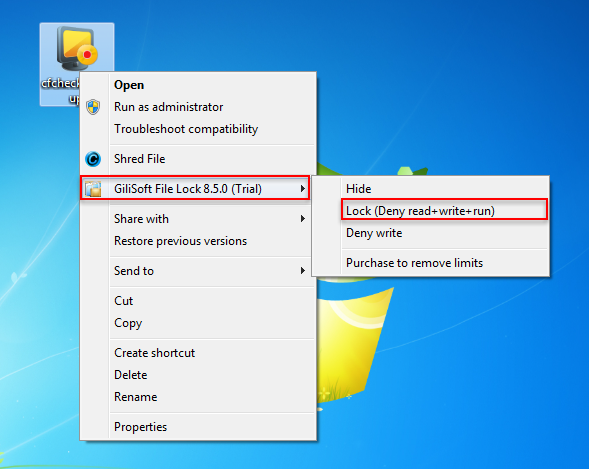
Step 2: You will be asked to enter your password for Gilisoft File Lock when try to lock a folder. And then the folder will be protected and others can't access it without authority.

 Password protect files, folders and disk drives.
Password protect files, folders and disk drives. 
